API Keys
Overview
RemoveBounce authenticates your API requests using your account’s API keys. If you do not include your key when making an API request, or use one that is incorrect or outdated, the API will return an error.
Your API key can be used to make any API call on behalf of your account, such as getting the balance or verifying emails. Treat your API key as you would any other password. Grant access only to those who need it. Ensure it is kept out of any version control system you may be using. Control access to your key using a password manager or secrets management service.
By default, your RemoveBounce account will not have any API keys generated. You can create one or more API keys. You can also delete them, but you will never be able to edit them.
Requirements
You need an active RemoveBounce account. If you don't have an account with us yet, please go to our registration page and sign up easily using a social media account or by filling in the form.
Navigate to Manage API keys
Please navigate to your dashboard and sign in to your account.
On the left sidebar, within the API section, please locate the Manage link and click on it.
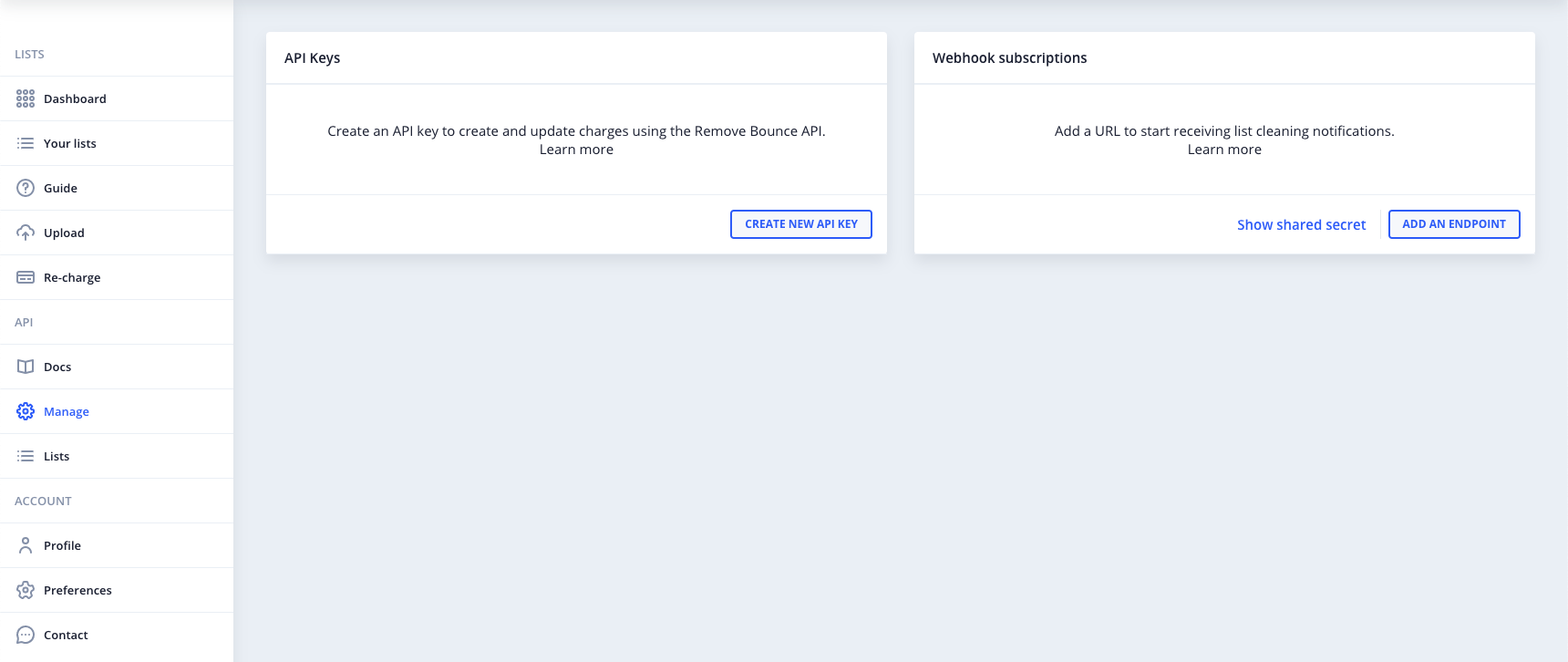
Generate an API key
On the API Keys section, click the Create New API Key button to generate a new key.
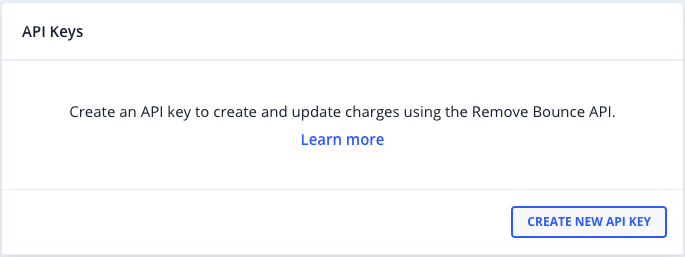
The API Key will be hidden at first.
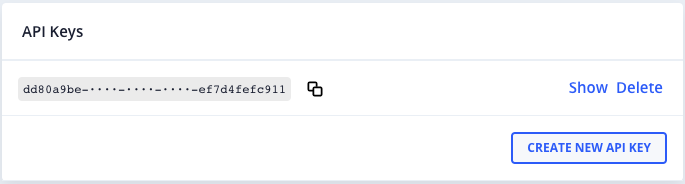
List of actions which can be performed after creating the API Key:
- Show the key - click the Show button to reveal the key.
- Copy the key to your clipboard - click the icon next to the key.
- Delete a key - click the Delete button.
Mentions
In the next pages, we will be referring to your API key in our code examples as <YOUR_API_KEY_HERE>.
Wherever you see this, please replace it with your own key in order to perform the desired requests.