Test an endpoint
Overview
Here we will be showing how to test your webhook subscriptions by using the functionality already available in your dashboard.
Webhook shared secret
You can find out your shared secret by clicking the Show shared secret link.
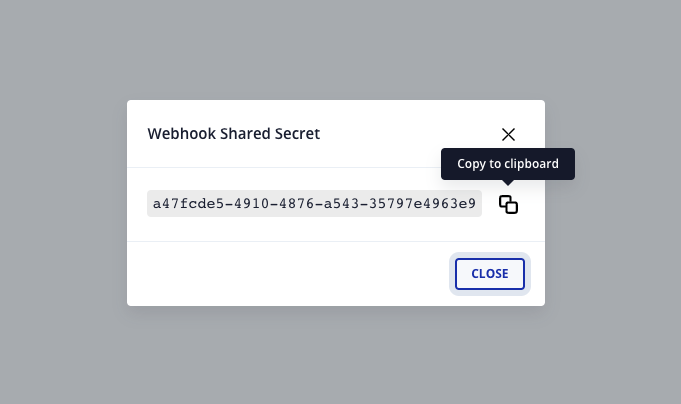
Test your endpoint
On the webhook subscriptions section, click the Details button.
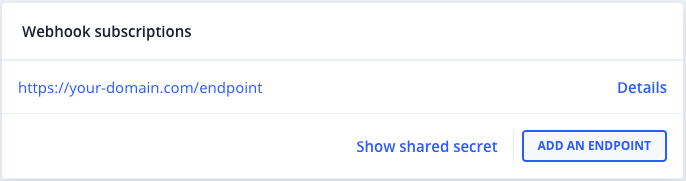
Inside the Edit Webhook Subscription modal, click the SEND TEST button at the bottom.
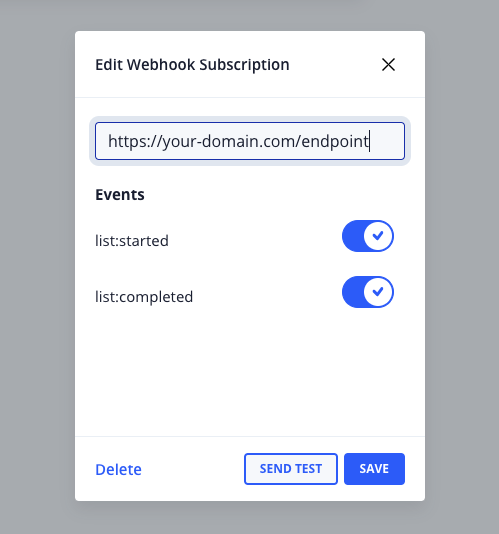
Here, select one of the events to be tested and click the TEST button at the bottom.
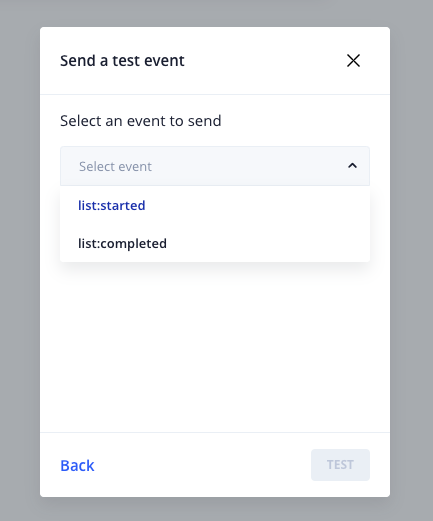
This will trigger an HTTP call to your endpoint and will return the status of the request in the response section, such as below:
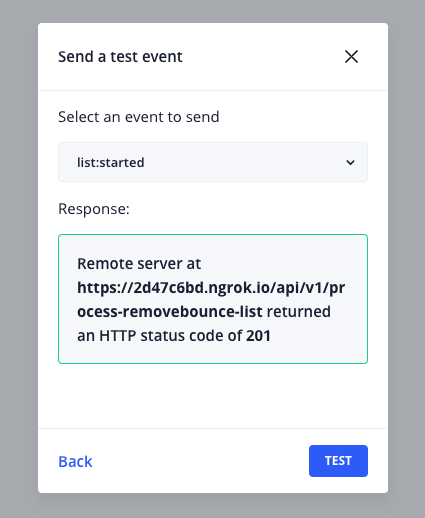
You can do the same for the other event type:
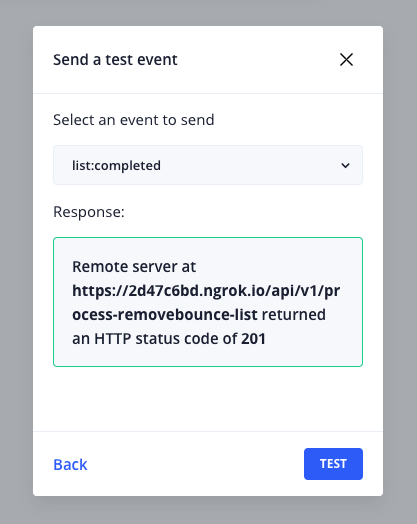
Payload structure
Each successful request will receive a removeBounceId and an eventName.
Here you can find a list of all events we send to you.
Here is an example of the payload for the list:started event. This is the body of the request.
# Webhook subscription response for list:started example
{
"removeBounceId": "5e9606db8a147f1652e0a45d",
"eventName": "list:started"
}
Here is an example of the payload for the list:completed event. This is the body of the request.
# Webhook subscription response for list:completed example
{
"removeBounceId": "5e9606db8a147f1652e0a45d",
"eventName": "list:completed",
"emails": [
{
"email": "test1@domain.com",
"status": "valid"
},
{
"email": "test2@domain.com",
"status": "invalid"
},
{
"email": "test3@domain.com",
"status": "unknown"
},
{
"email": "test4@domain.com",
"status": "catch_all"
}
]
}